Below are the steps where the user gets three options to add SKUs & proceed further-
Select Door Style
Import 2020
Import Pro Kitchens (In the next phase)
It populates the data for Door Style as per the configuration of warehouse management logic for the selected shipping zip code. In case of pickup, it will be fetched from the selected pickup warehouse only.
Select Door Style
Users will be able to see the different tabs for cabinet series/collections. For example - Painted Doors, Textured Doors, Accessories & Order Samples etc.
Users will be able to select multiple door styles from different cabinet lines.
Users will be able to view the specifications for each door style from here by clicking on the View Specifications hyperlink, which will open a popup for the same.
The specifications for door styles will be configurable by admin, and we shall be able to define the components we are going to display in the popup.
For accessories & door samples, there will be a separate tab that will consist of items that are not dependent on any style & can be purchased independently. Users will be able to select multiple accessory items from here. These can be purchased along with other Style-related items.
For the semi-custom door styles, users will get an option to select the finish as well, along with the door style.
Once the desired styles are selected, the user can click on Next CTA from the bottom to navigate to Step 3 where he will be able to add SKUs for the selected styles.
RTA Door Style Selection
.png)
Semi-Custom Door Style Selection
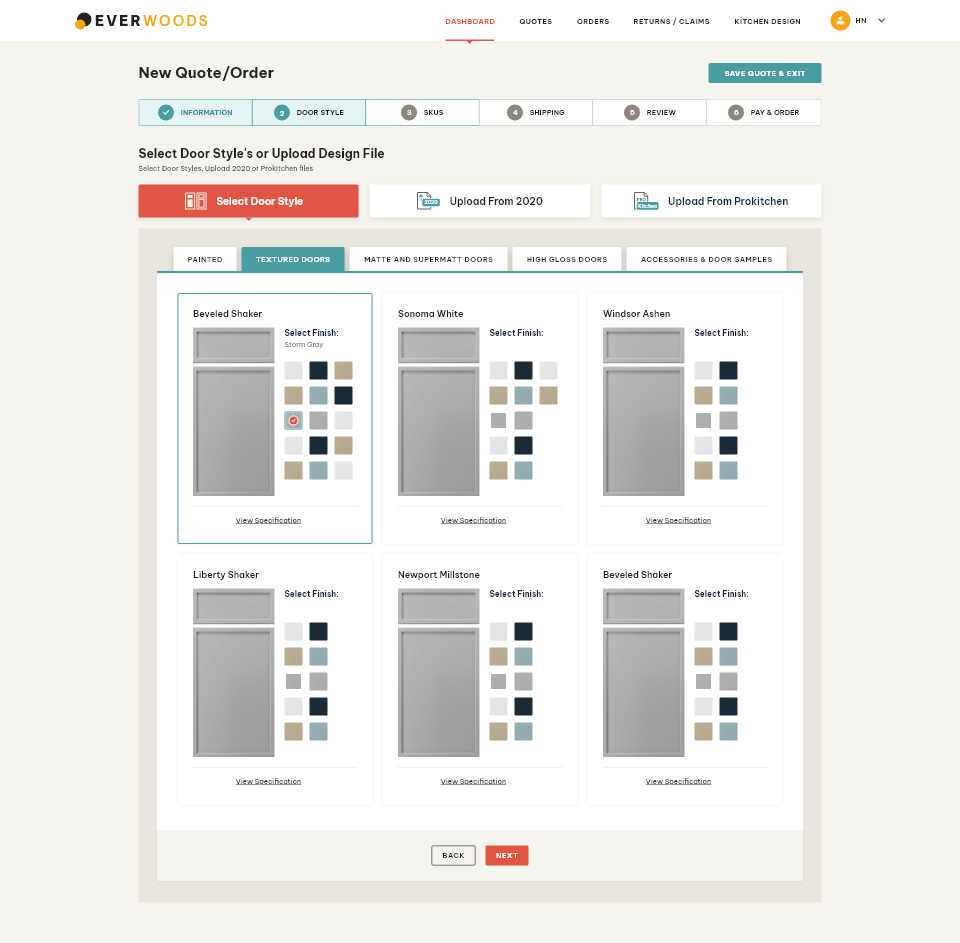
Accessories & Door Samples Selection
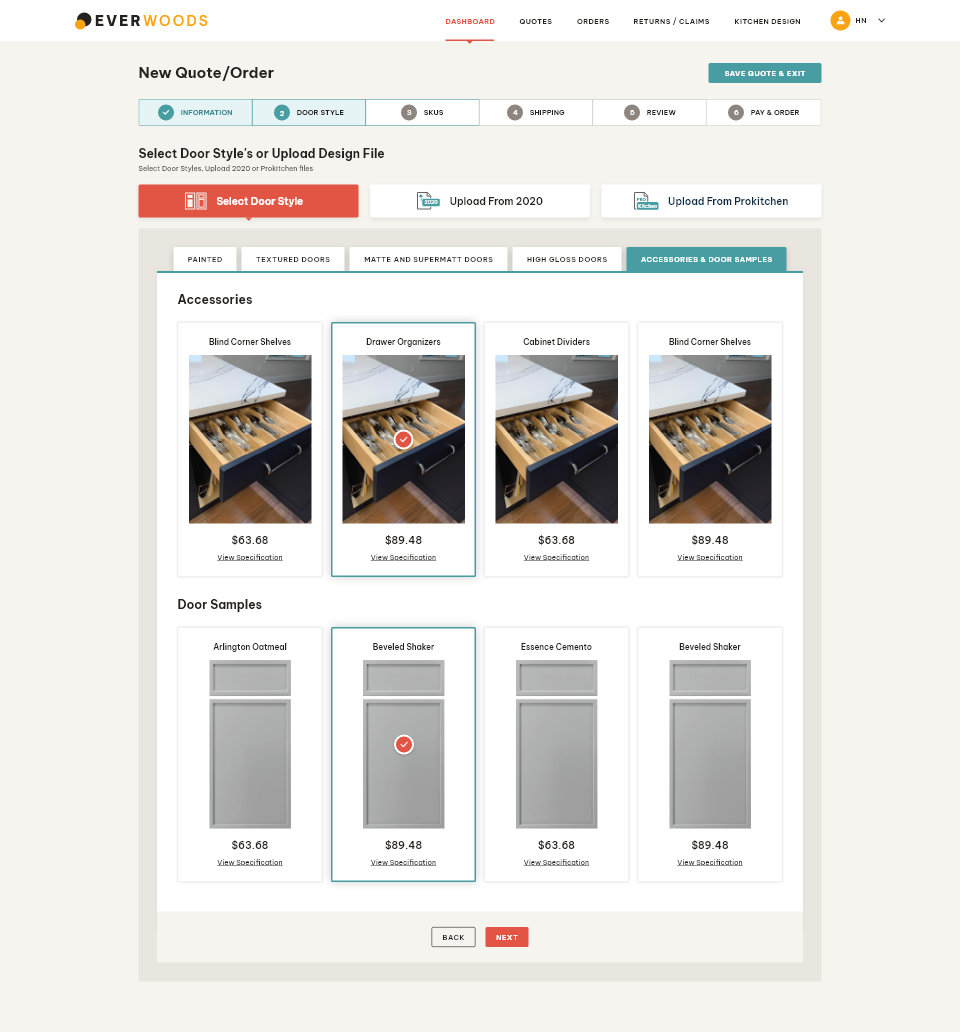
Import 2020
Users will be able to import and create items in the cart using the 2020 import function (.CSV or . TSV file format)
There will be an option to download the sample CSV & TSV file for the reference.
The system will read SKU codes, Qty, Door Styles, Finish, Assembly Type, Hinge, Finished Ends, and modifications from the CSV/TSV files.
There are going to be two scenarios here in case the 2020 CSV file has all the details like Style Finish & SKU; it will add the SKUs in the cart (Step – 3 in our case)
If the 2020 file doesn’t have all the information, the import system will display all the SKUs in the portal along with the checkboxes to Map them with the desired style & finish.
The SKU mapping can be done multiple times by selecting different styles for different SKUs.
In the SKU table, the respective SKUs will be grouped as per the style & finish the user has applied.
In the SKU table, the user will be able to edit the Qty, Finished Ends, Hinge Selection, Assembled, Modifications & can remove the item from the list as well.
Once everything is done, the user can use the Add to Cart CTA at the bottom to process further with the selected SKUs
.png)
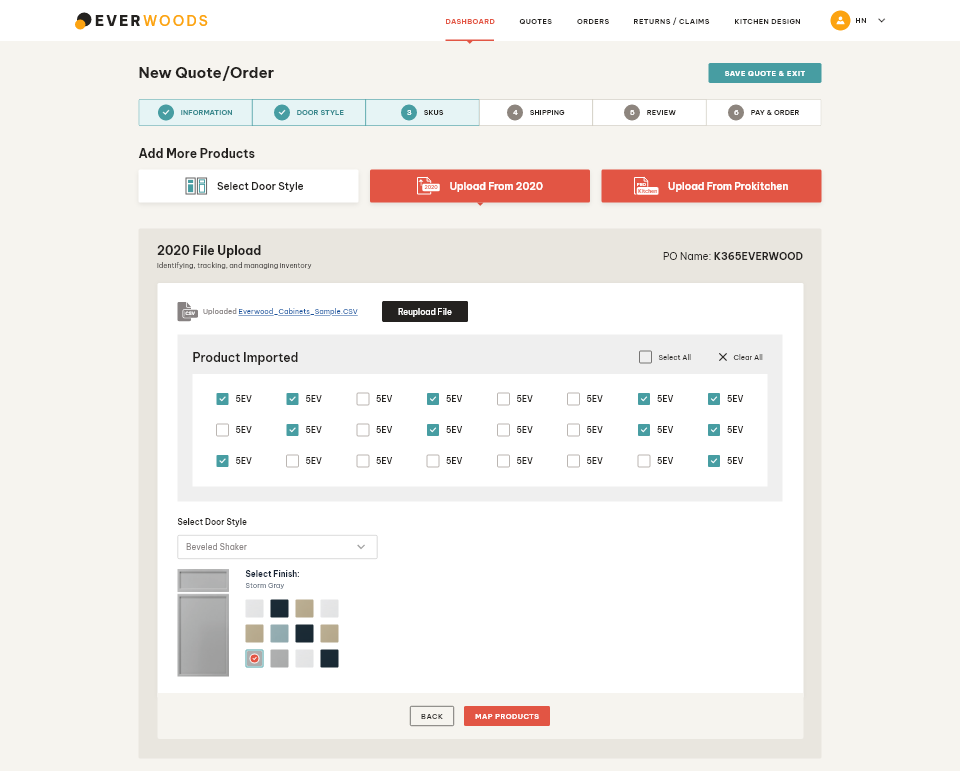
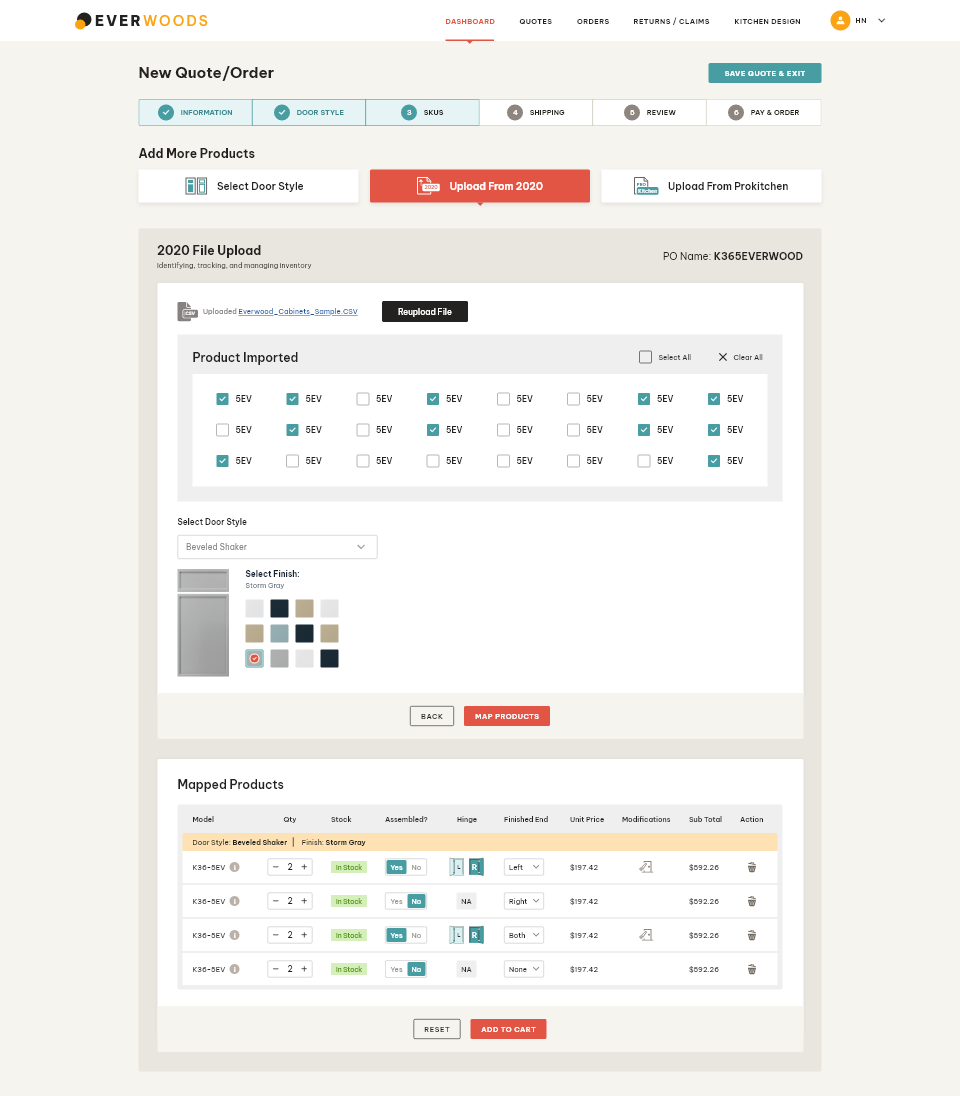
Import Pro Kitchens
Pro Kitchen import supports XML file; it doesn’t read the data from CSV & TSV like the 2020 Import.
We will read the maximum data from the XML file, but modifications & assembly need to be selected separately.
What data we can read from the XML file will completely depend on the structure of the XML file that Pro Kitchen allows.
Apart from these, the layout & functionality under Pro Kitchens import will be like 2020 Import.