Below are the steps to select SKU to create an order -
On this step the System will display the Door Styles grouped which has been selected on the previous step.
Users will be able to view the specifications for the style from here by clicking on the View Specifications CTA.
User will be able to see Assembly Type for the SKUs of that style (The option of Assembled / Unassembled will be as per the configuration in the admin for that style)
If the user select Assembled / Unassembled & then adds the SKUs it will by default be added under that Assembly Type, however user can change it on SKU level.
Users will type in for the SKU title and it will auto complete the suggestions and show Matching SKUs. Hitting the enter key or using Add SKU CTA will add the SKU in the table for the respective Style & Finish.
It will create two different sections if the Style is same, but the finish is different.
Once the products are added to the cart, users will be able to update Assembly Type, Finished Ends, Hinge Selection & Modifications on each SKU level.
The system will update the SKUs based on selection of Hinge, Finished Ends (Sides) etc.
There will be an option to add modifications to the respective SKU. On click of modification icon, system will display all modifications that a customer can request on that SKU along with Prices in a popup. The final price of the SKU will be calculated based upon all the modifications.
Users can edit the selected door style & finish from here. Clicking on the edit icon placed in front of Door Style & Finish will open a popup where user will be able to see all the styles.
Users will be able to pick another style & clicking on Proceed will display a Comparison popup between existing style & the newly selected style.
The comparison popup will majorly highlight the differences in SKU Availability, Modifications.
If the Items are Out of Stock user will be able to add them to create a Quote till this step, but he will not be able to proceed further.
For the accessories & door samples user can directly proceed with the SKUs. There won’t be any option to select under a particular Accessory item or door style those will be SKUs in it itself.
On click of the next CTA from the bottom user will be redirected to the Shipping step
RTA SKU Selection
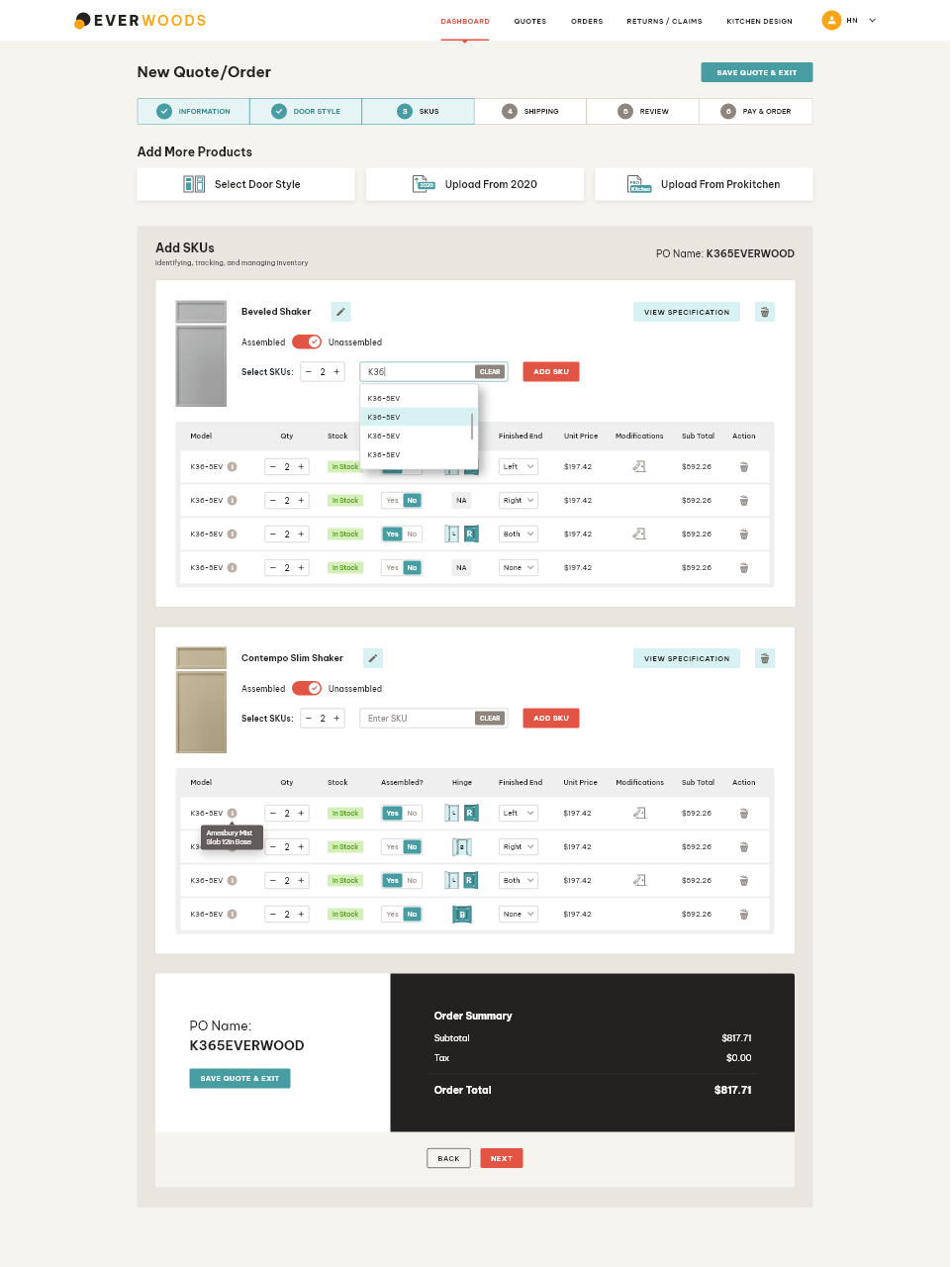
Door Style Edit (RTA)
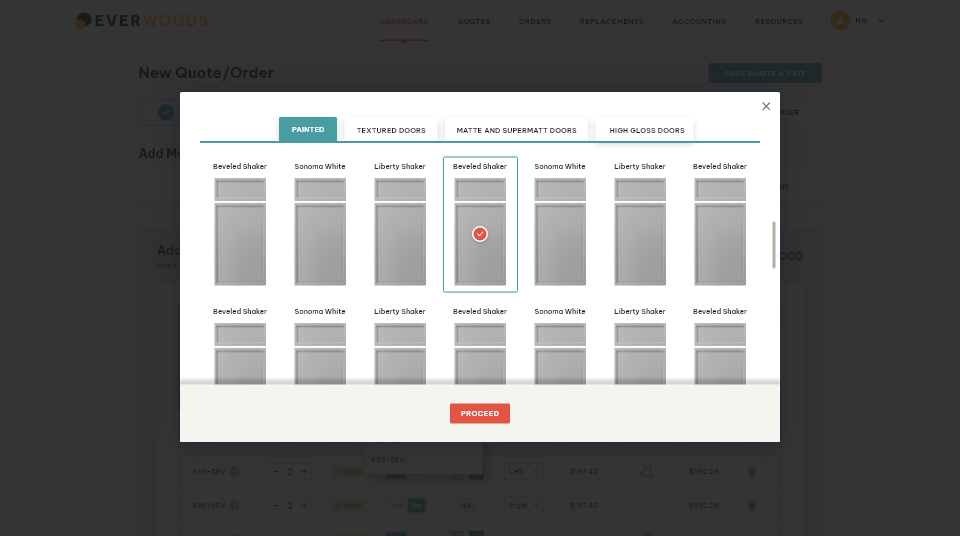
Door Style Comparison (On Style Edit)
.png)
SKU Selection (Semi Custom)
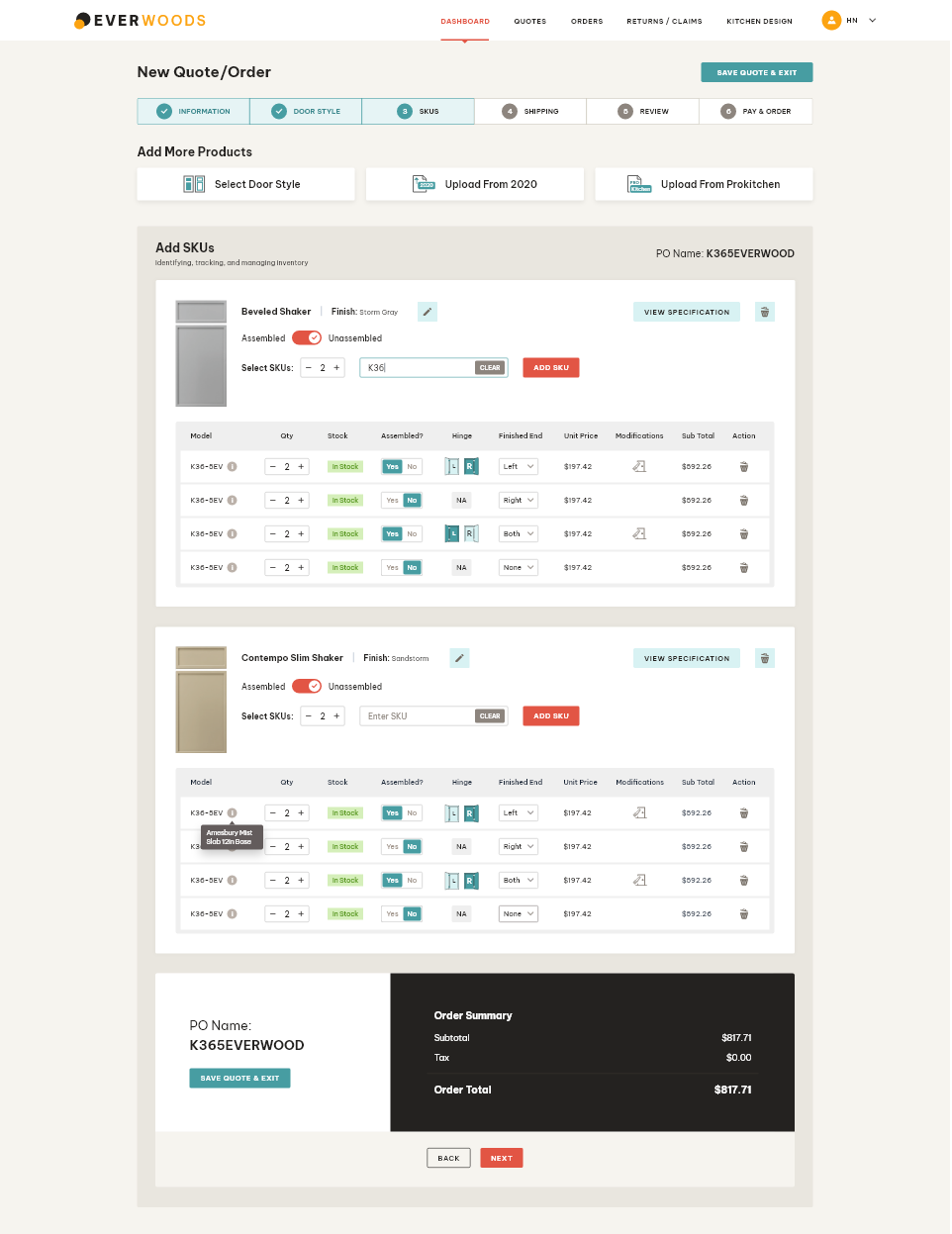
Door Style Edit (Semi Custom)
.png)
Add/Edit Modifications
.png)
View Specifications
.png)